Publish Your Campaign with One Click!
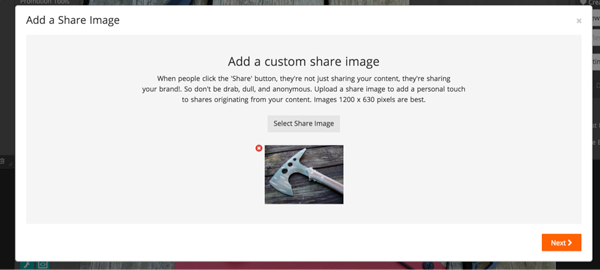
ShortStack's publishing process is simple and intuitive. Just hit "Publish Campaign" and your unique URL will go live.
ShortStack’s publishing process is straightforward and intuitive.
Once you’ve finished your campaign, all you have to do is hit “Publish Campaign” and your ShortStack-generated unique URL will be live.
One click. That’s it. If you’re an experienced ShortStack user, you’ll notice we’ve streamlined the publishing process. If you’re a new user, you’ll see is how easy it is.
Once your ShortStack campaign has been published, you can start promoting it.
You can also choose to publish your campaign to Facebook, or to create a custom URL.
Here’s a step-by-step look at how it works.Once your campaign is finished, click the Publish Campaign button.

Congratulations! Your Campaign is live! Once you’ve published the campaign, you’ll see four additional and optional publishing items:
- Custom URL
- Custom Share Image
- Custom Facebook Interaction
- Facebook Publish
A green check will appear next to each option you choose to activate.

Custom URL
Trial and Business plan subscribers will use www.shortstack.com as the domain for their campaign URL; Agency, Brand or Enterprise plan subscribers can use white label domains which include pgtb.me, wnthis.com, appsrvr.io and ourcontest.io. Business, Agency, Brand and Enterprise subscribers can also customize their subdomain.
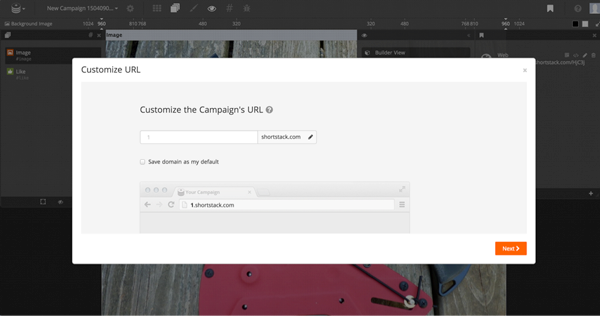
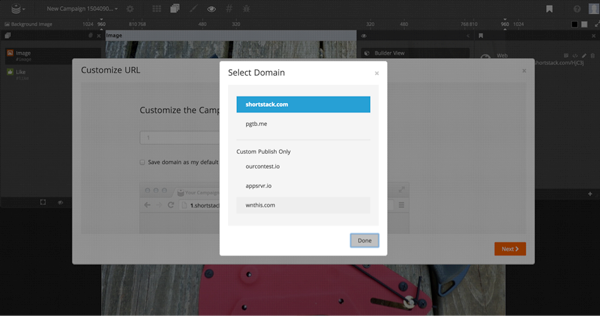
Here are two great reasons to create a custom URL:
Add branding to your Campaign by including relevant words in your URL. For example, if you were doing a coupon giveaway, your custom URL could be yourbrandcoupon.pgtb.me.
To ensure your Campaign looks legitimate to potential followers. Including your company name in your Campaign URL makes it look more professional than a default or irrelevant URL does.
Custom Share Image
The Custom Share Image option allows you to choose the image that will be used when your campaign is shared. If you already set this up when building your campaign, you can skip this option.
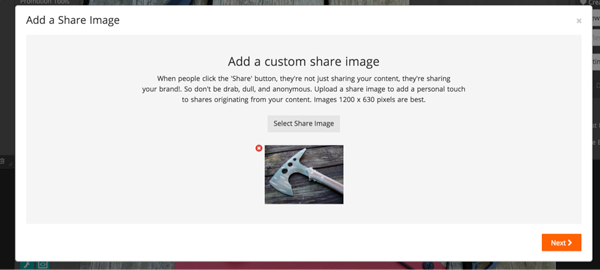
We recommend choosing a custom image because:
When people see your Campaign, they’ll see the image you selected to accompany it rather than see a generic default image.
It ensures your Campaign looks legitimate. Fans and followers will have no doubt about whose contest they’re sharing or entering.
Custom Facebook Interaction
The Custom Facebook Interaction option allows you to configure the details of your Facebook app.
Under the Custom Facebook Interaction feature, you have the option to Quick Publish or Custom Publish your Facebook app.
When you Quick Publish, you get ShortStack’s default settings and icons. Custom Publishing allows you to fully customize your app details.

There are two main benefits of using our custom Facebook interaction option:
It brands your Facebook app by featuring the custom app icon that’s relevant to your brand and your Campaign.
It gives you more control over your publishing process and details.
Facebook Publish
Facebook no longer allows Third-Party Applications like ShortStack to publish directly to a Facebook Page as of 2022.
Ready to see ShortStack’s one-click publish process in action for yourself?
Login to your ShortStack.com account and start building!




