Must Do: Incorporate Rules and Disclaimers into Your ShortStack Campaigns
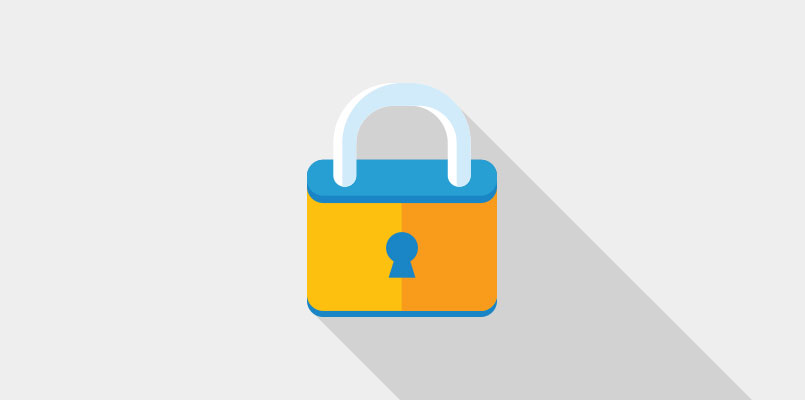
Learn how to add an Official Rules button to your Campaign, making it easy for participants to access and understand the rules.
Including rules for your Campaign is an absolute must, regardless of what type of Campaign you’re running. Not only is it often a legal requirement but it gives your participants information about the Campaign and what you plan to do with data you collect from them.
Because rules and disclaimers tend to be lengthy, they can appear overwhelming to users when they’re included on your Campaign in their entirety. However, it’s important that the rules are visible without being intrusive. Our go-to suggestion is to add an OFFICIAL RULES button to your Campaign. This creates a button that contains your rules.
When a visitor clicks on the button, the Campaign rules or disclaimer will appear in a popup, and the visitor can close it when they’re done reading to continue participating in the Campaign.
You can actually name the button anything you want, and you can use this setup for multiple purposes, displaying an image or a document download upon button click, for example. But one of its best uses is to neatly contain your rules so that they’re prominent and accessible without overwhelming the design of your Campaign. Here’s how to set it up.
How to add an Official Rules button to your Campaign
Start by adding a Rich Text Widget to your Campaign. This Widget is where the text of your rules should be placed. You can either paste existing rules into the text box, or you can type them directly into the Widget.
Set this Widget’s visibility to “popup.”
Next, you’ll need to set up your Links Widget. Add a Links Widget to your Campaign, and click the blue “Add New Link” button.
This will open up the options for your Link. The “Link Text” is where you put the label for the button. Then, you’ll want to set the Link to “Take Action.” In this case, the Action is: Rich Text Widget set to Popup.
Be sure to save and exit the Widget once you’re finished setting it up.
Now you’ll have a rules button on your Campaign; when a visitor clicks on it, a popup containing the rules of your Campaign will appear, and the user can close the window when they’re done reading. If they want to open it again, they just have to click the button again. It’s that simple! The Links Widget is a useful tool and one of my personal favorite ways to make a Campaign cleanly designed and user-friendly.
If you decide the OFFICIAL RULES button is a feature you want to use on other Campaigns, you can copy the Widgets and paste them into a new Campaign. (We've got more information about how to do this in our help docs.) You can also make a copy of your Campaign to use for a new Campaign, or create a template from it so that you can reuse the features you’ve already added.
That’s all there is to it! Need more help with your new rules button? Send an email to theteam@shortstacklab.com.




